Managing Your CDS Connect Account
Once you have logged in with your account credentials, regardless of the permissions you have (i.e., Repository permissions or Authoring Tool permissions), you will see your CDS Connect Account home page.
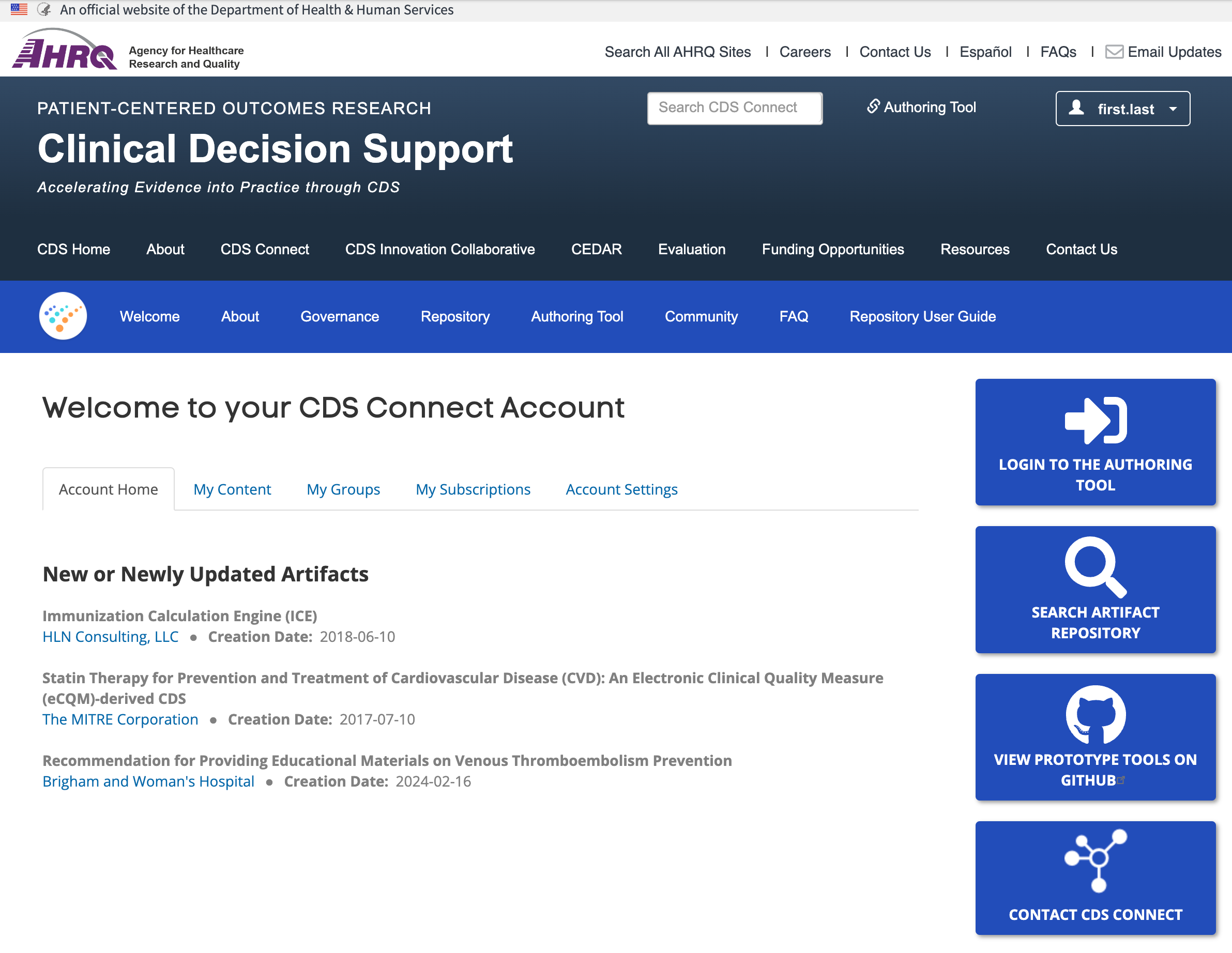
Account Home (Default Tab)
Currently, this page highlights the newest content on the CDS Connect site with a list of new or newly updated artifacts. Each item listed here is hyperlinked and allows you to directly access the content. Currently, the content of this page is not customizable.
Also on this page, you will see a series of buttons that allow you to directly access additional functionality and tools associated with the platform:
- Draft a Repository Artifact
- Login to the Authoring Tool
- Search Artifact Repository
- View Prototype Tools on GitHub
- Contact CDS Connect
My Content Tab
The “My Content” Tab lists all the items you, as a Contributor, have drafted or contributed to CDS Connect. This content will change based on how active you are within the CDS Connect Community. To access the content you authored, click on the title of any artifact listed on the “My Content” tab.
My Groups Tab
The “My Groups” tab lists the authoring Groups you belong to. Each Group name is a hyperlink that will take you to the Group’s landing page. By navigating to the “Nodes” tab, you will see all the artifacts, both draft and public, that have been authored by members of the Group.
Navigating Group Content
- Artifacts listed on a Group’s “Nodes” tab can be sorted by clicking on select column headings – Title, Content Type, or Updated. The artifacts listed can also be filtered by Published Status – Published or Unpublished. When an organization has several artifacts, this functionality allows for easy navigation between different authors’ content.
Account Settings Tab
The “Account Settings” tab contains all the information needed to manage your CDS Connect user account.
Reviewing and/or Changing the User Agreement
- This tab lists the date on which you agreed to the CDS Connect Repository Terms and Conditions.
- By activating the associated hyperlink, you can once again review the Repository Terms and Conditions, and if you wish, change your agreement. If you do revoke your agreement, you will no longer be able to access the Repository features.
Changing Your Password
- CDS Connect user accounts are managed through a second, dedicated system. The CDS Connect project team is unable to change your password for you. To change your password, activate the associated hyperlink, which will take you to an external, non-governmental site that maintains account permissions
Changing Other Settings (Email, Group Membership, Account Permissions)
- To update your email address, be added as a member of a Group, or add permissions to your account (e.g., add Authoring Tool permissions to your Community Member permission), please contact the CDS Connect project team through the link on the “Account Settings” page.



