Draft a Repository Artifact - An Overview of Contributing to the Repository
- From the “My Account Home” landing page, select the “Draft a Repository Artifact” button.
A pop-up window appears, prompting you to select either “Create a draft outside my group” or select the group your account is affiliated with and that you would like associated with the new artifact. Contact the project team through clinicaldecisionsupport@ahrq.hhs.gov to request to be added to a group.
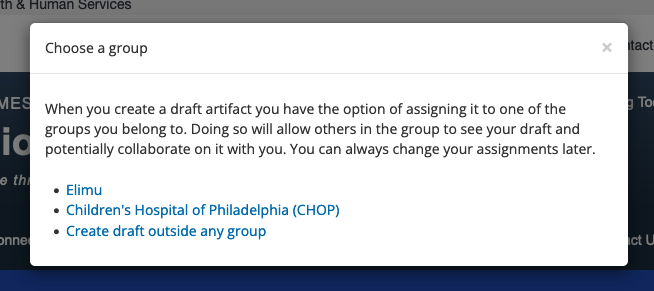
The main “Create Artifact” page becomes visible. It consists of the user input area in the center of the page and a left side bar consisting of 11 clickable tabs that outline the information requested for each artifact. These tabs are Primary Content, Metadata, Artifact Creation and Usage, Artifact Organization, Artifact Representation, Implementation Details, Purpose and Usage, Supporting Evidence, Repository Information, Testing Experience, and CRD. The lower half of the page has an input area for setting Node Class and Revision information, followed by a dropdown to change the “Save as” status of the artifact from “Draft” or “Needs Review.”
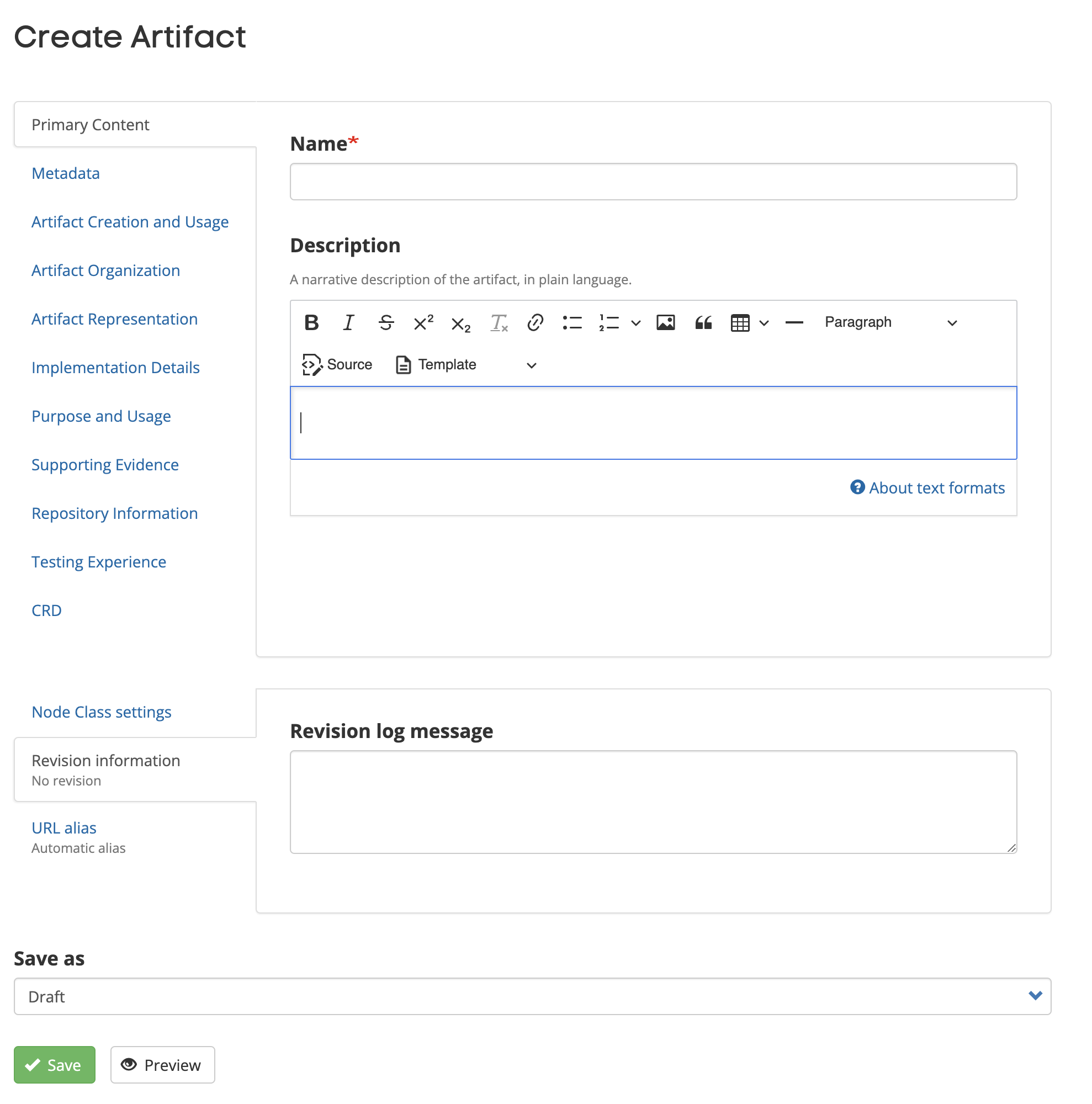
- Proceed by entering the artifact information via the various tabs. The individual tabs and the information fields are detailed in the remainder of this section of the guide. Note: When moused over or first selected, most information input fields will display a pop-up hint with a short description of the requested information.
- NOTE: The following four fields are required, at a minimum, to save an artifact, even in a Draft state. If they are not entered, you cannot save or preview your artifact. These four required fields can be found on the Primary Content and Metadata tabs.
- Name
- Version
- Status
- Artifact Type
- Remember to save your artifact as a “Draft” before leaving the system. The Drupal content management system does not have an autosave feature.
- In some cases, you may choose to enter a revision log message in the “Revision Information” section prior to saving your artifact to “Draft.” Revisions will support you maintaining multiple versions of your content and allow you to revert to older versions.
- When you feel your artifact is complete and ready to be made public on the CDS Connect Repository, save your artifact to “Needs Review.” This will change the state of your artifact within the authoring system. IMPORTANT: Take the additional step of contacting the CDS Connect project team through clinicaldecisionsupport@ahrq.hhs.gov or by using the “Contact CDS Connect” button on the User Account home page to open a web contact us form.



