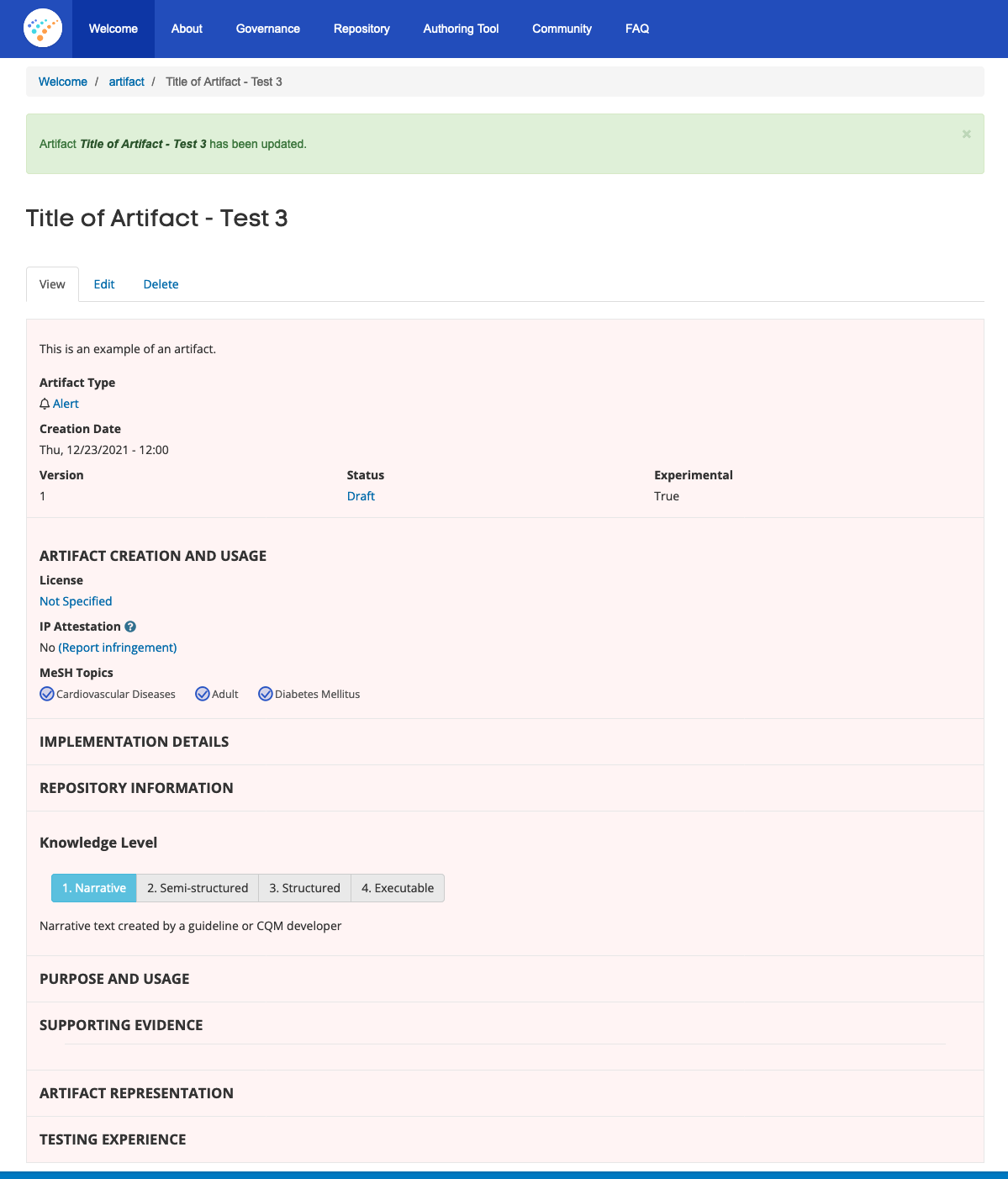Managing Your CDS Artifacts
After you have saved your first draft of an artifact, you will start using other functions of the system to revise and publish your artifact.
Clicking on an artifact title from the “My Content” tab on your Account Home page will take you to the most current view of the artifact and give you access to the three other tabs used to manage artifact content—Edit, Delete, and Revisions.
If the background on the View tab is pink, as shown below, the artifact is in a Draft state. If it is green or white, then the artifact is in “Needs Review” or has been published.
NOTE: Above the artifact title (e.g., “Title of Artifact – Test 3”) there is a breadcrumb trail identifying the navigation to this artifact (e.g., “Welcome/artifact/Title of Artifact – V3”). This breadcrumb trail can be useful when navigating between the different content nodes that represent your artifact revisions.