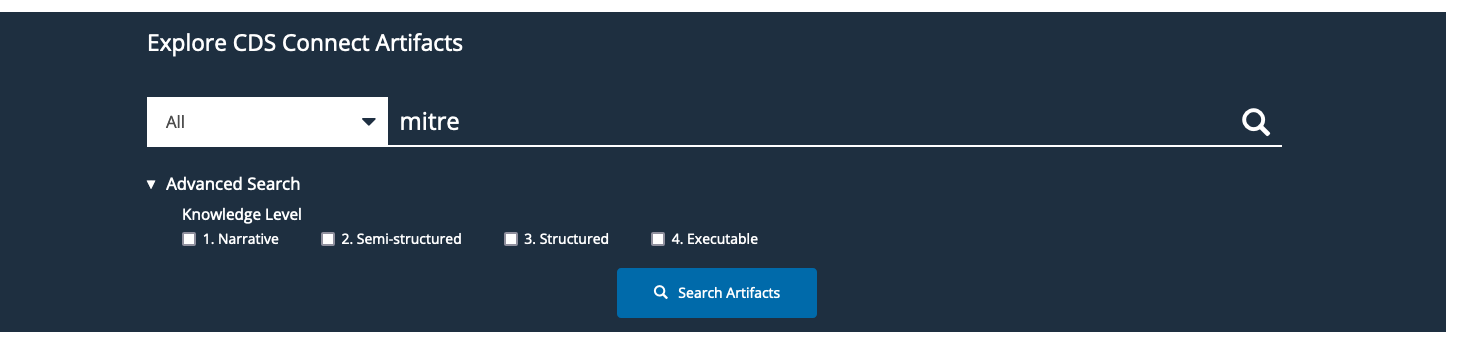Searching for Artifacts
You can locate artifacts of interest by two methods: Simple Search or Interactive Information Fields.
Simple Search
At the top of the Repository home page in the “Explore CDS Connect Artifacts” region, you can search for artifacts using Boolean search methods (e.g. using keywords and Boolean operators such as “AND“ and “OR"). To conduct a search, follow these steps:
1. By default, the Repository Search Type is set to “All.” The “All” search will look across all artifacts in the Repository for the term entered, but at the same time, limit the search within each artifact to the six metadata fields listed in the Search Type dropdown. To change the Search Type and further limit the search, select from the dropdown on the left. Note: Of these Search Types, Artifact Type and Topic (i.e., MeSH-derived topics) are based on a limited set of terms:
- Artifact Type
- Description
- Keyword
- Title
- Topic
- Publisher
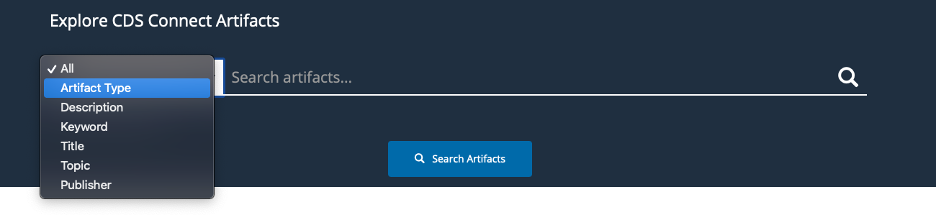
2. After confirming your Search Type and entering your search term, simply press the Enter key or click the Magnifying Glass icon or the “Search Artifacts” button to submit your query.
3. The search will run and artifacts meeting the criteria are displayed.
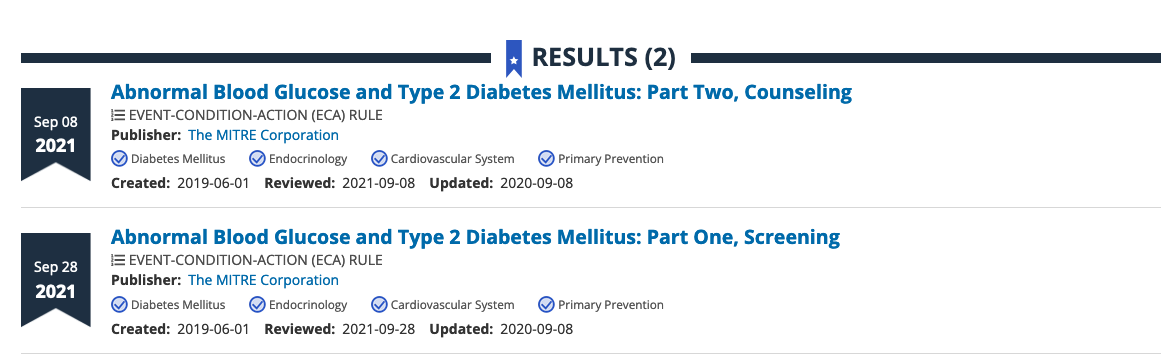
4. Results can be refined to display only artifacts at a particular knowledge level. Select one of Knowledge Levels under the Advanced Search header and then click the Magnifying Glass icon or the “Search Artifacts” button to submit your query.